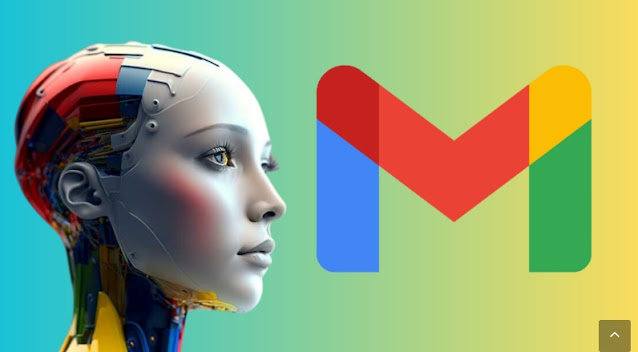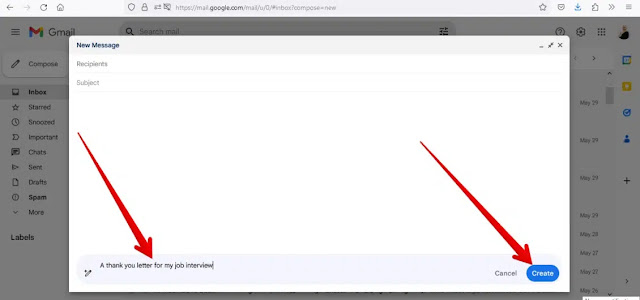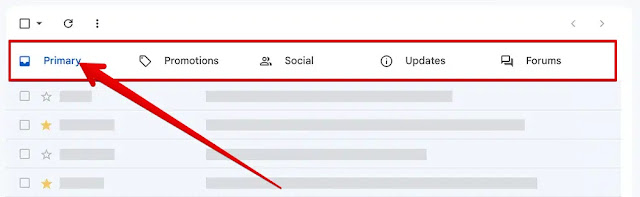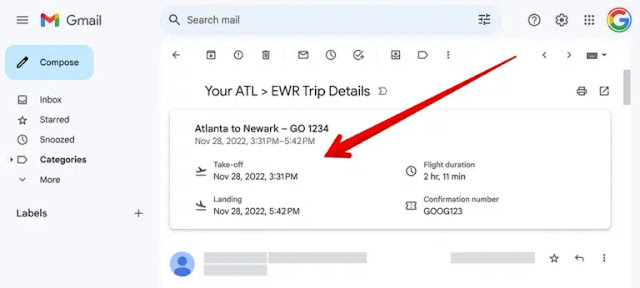In recent days, Google has started rolling out new AI capabilities through Google Testbed Labs - which it announced at its annual developer conference (Google I / O 2023) last May.
These features include Write to Me in the Gmail app (available for Android and iOS), which makes writing emails easier than ever.
However, this feature is just one of many AI-powered features in Gmail, which has long harnessed the power of AI to help users save time and increase productivity.
Here are the top Gmail AI features that can save you time:
1- Write the job for me:
Help me write can write the email you need with simple prompts.
This feature is currently available as part of the Workspace Labs beta program. If you want to try it out, you must first register with the platform (Workspace Labs). The subscription mechanism is detailed
Once the registration process is complete, you can write your email using the "Write to me" feature by following these steps:
- Go to Gmail.
- Click on the Create option.
- Find the Write for Me icon in the bottom toolbar. You'll notice it's a pen with an asterisk next to it. Click it
- Write your complaint and the result will appear in seconds. If you are not satisfied with the result, click on the “Create New” option. The function then discards the created body and performs the request again.
2- The smart connection function:
Using the Smart Compose feature is useful when you don't want to draft an email from scratch but need to add some suggestions. Here this feature will help you auto-complete your Gmail messages.
This feature suggests words for the message body as you type. Just press the Tab key on your keyboard. The system accepts suggestions and incorporates these words into your email draft without you having to type them all in.
While one of the goals of the Smart Compose feature is to help users type more efficiently, some native English speakers use it to learn new phrases. It is available in English, Spanish, French and Italian.
3- Smart answer function:
Imagine you get an email from a teammate asking how you're progressing on a task before jumping right into a follow-up meeting. Now you can send replies to your friends in seconds in Gmail without typing a word.
This is where the Smart Reply feature comes in, which creates three possible responses based on the full context of the conversation, allowing you to select and send a reply with just two taps.
This feature uses advanced machine learning techniques such as deep neural networks - where the computer learns to do something based on previous examples - to select an appropriate set of possible answers from a wide range of accurate answers.
This means that instead of responding to your friend's message with simple responses like "yes," "no," or "maybe," you can use more subtle options like, "I'm sorry; I'm sorry." I can do that tomorrow" or "It's fine, I'll send you the details later." "
4- The function of automatic organization of incoming mail:
It should be easy to navigate your inbox instead of digging through a confusing maze. That's why Google introduced a feature called Tabbed Inbox, which is based on a classification system that uses machine learning to sort. Signals determine where incoming email goes, including who sent the email, what it contains, and how Gmail users interact with similar content, just to name a few.
These messages are then placed in one of five different inbox tabs: Home, Promotions, Social, Updates, and Forums. This makes it easy to see which messages you most often want to see first, and easily filter them to save them for a later message. Uses.
Also, if a message appears in a tab that belongs to another tab, you can drag that message to the appropriate tab to train the model to your personal preference.
5- Characteristics of the summary card:
The summary card feature is ideal when you receive a message with a lot of information but just need a summary of the content.
For example, when you receive a flight booking message, you may just want to know the following information: The date and time of your flight. Or maybe you made an online purchase and would rather see everything you ordered at the top of your confirmation email than scroll through the email. The (summary card) feature here will provide you with the information or message you need.
This feature is based on machine learning algorithms. Automatically look for specific dates in incoming emails to understand what types of messages are most important.
Then instead of scrolling through the entire message yourself to find all this information, this feature displays an information card at the top of the message with basic details, such as: b- Trip date and duration or the name of the item you requested.
In addition to travel and purchase confirmation emails, summary cards for hotel reservations, restaurant reservations, paid events such as concerts and Google Calendar invitations may appear above confirmation emails.
6- Nudge feature to remind you to reply to messages:
Work is stressful and you get a lot of emails throughout the day; Most users forget to reply to certain messages. That's why Google introduced Nudge, which uses artificial intelligence to remind you to reply or follow up on important messages.
This feature uses a machine learning model to recognize your unanswered messages and predict which messages you usually reply to. These will automatically appear at the top of your inbox after a few days with a note saying you received them three days ago and reminding you if you want to reply. With this feature, you can make sure that you don't miss out on anything important for your business.
This feature can also remind you of outgoing messages that have not been answered, for example: if you send a message to someone and there is no response for more than three days, the feature will remind you (finely tuned) with a notification in your inbox when you want to send a follow up message for this message.