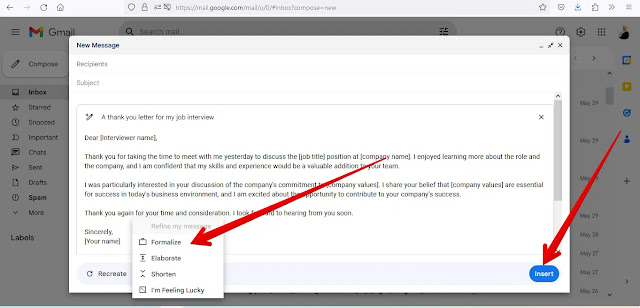Google has recently focused on integrating generative AI into most of its products and services, including its Gmail email service, which has garnered a lot of attention from the company due to its widespread adoption.
In recent years, Google has equipped Gmail with a number of AI-based features to respond to emails easier and faster since 2017 introduced the Smart Reply feature, which can reply based on the integrity of the conversation. Autoresponder then introduces autocomplete (smart compose) for Gmail messages, helping users save time and increase productivity.
But this year, Google is introducing Write to Me, where you type in a simple sentence and the entire letter is written for you, to keep up with the advances we're seeing in generative AI.
But how do you access and use Help Me Write to write a letter or revise a letter you've already written in a more formal language?
How do I get to Gmail's (write help) feature first?
Google has not released this feature for regular users yet, but it is currently available in (Workspace Labs). If you want to try it, you can register on the platform (Workspace Labs) as follows:
- Go to the official Workspace Labs website.
- Log in with your google account.
- Accept the terms of use and click on the (Submit) option.
Second, how do you use this feature to compose and reply to Gmail messages?
Once the registration process is completed on the platform (Workspace Labs); You'll receive an email inviting you to try AI writing on Google Workspace. This means that new features are available in your account.
With Gmail's new AI creation feature, you can do the following:
- Go to Gmail.
- Click on the Create option.
- Find the Write for Me icon in the bottom toolbar. You'll notice it's a pen with an asterisk next to it. Click it
- Enter your statement, eg: Thank you letter for meeting me and click the "Create" button.
- The result is available to you in a few seconds; If you are not satisfied with the result, click on the “Create New” option. The function then discards the created body and performs the request again.
- If you are satisfied with the result, click on Refine option to see more options such as: For example: (Formalize) to rewrite the text in a more formal language, (Short) to shorten the text if it is too long, or (Detail) option to explain The text if it's too short or you're lucky there are many designs to choose from This option is a one-click link to the Google search button, which takes you directly to the first website in the search results.
- Once you've customized the text to suit your needs, click the "Insert" option to paste the text generated using synthetic AI into the Gmail message you're composing.
- You can also use this feature to reply to messages sent to you.
third; How do you use the "Write to me" feature to edit posts you've made?
If you've written a Gmail message and need to quickly edit it, such as paraphrase, abbreviate, or use more formal language, you can use Google Docs by following these steps:
- Go to Google Docs on your computer.
- If you have already typed your message in Gmail, type or paste it.
- Select the letter, then click the "Type to me" button that appears on the left side of the document.
- You will see 4 options, namely: Option 1: (Formalize) Rewrite the text in a more formal language. Option 2: (truncate) Shorten the text if it's too long. Option 3: (inclusive) If the text is too short, explain the text, Option 4: (paraphrase) Paraphrase to paraphrase in other words.
- Click on the editing option that suits you.
- If you are satisfied with the results, copy and paste the text into Gmail.
If you want to learn more about AI features in Google Docs, you can check out the article "How to use generative AI in Google Docs?".
Note: Be careful when using this feature in Gmail because it shows the first draft of the message. Therefore, you should read and edit the message carefully before clicking the "Send" button.