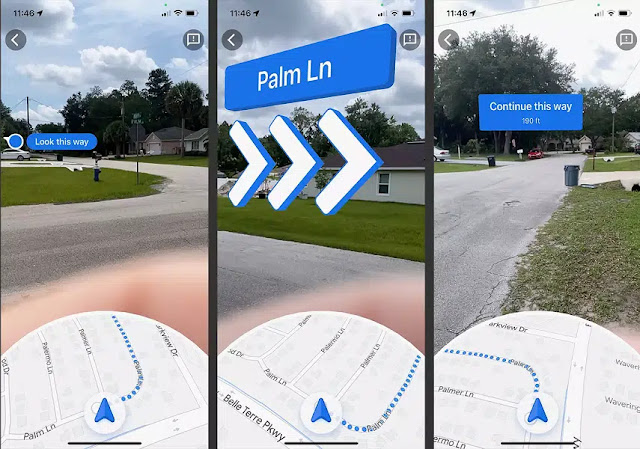Google Maps is one of the most used services, and Google has been keen to develop and support many new features to help users navigate and travel.
(Live View) is one of the features that Google is constantly developing in the Maps service to help you explore the city that you are visiting for the first time, as the feature shows the areas around you through the phone’s camera and gives you information about available places.
First, how does Live View work on Google Maps?
The (Live View) feature is based on augmented reality technology and uses your phone's camera to display the environment around you, where you can see nearby restaurants, ATMs, parks, public transport stations, etc., and the feature will also display more information about these places, for example Example: sideline, customer rating.
Google-developed features also include nature walks; For example: airports, train stations, and shopping malls, since Google launched the feature (Indoor Live View) in 2021 and since then it has grown to more than a thousand locations in major cities; Such as: Chicago, Los Angeles, New York, San Francisco, San Jose, Seattle, Barcelona, Berlin, Frankfurt, London, Madrid, Melbourne, Paris, Prague, Singapore, Sydney, Taipei.
Second, how to use the live view function:
Note: The (live view) option is available when choosing walking directions in Google Maps, and your device must also be compatible with an augmented reality system (ARKit or ARCore). You can check if your phone is in the compatibility list via this phone link.
To use your phone's features, you can follow these steps:
- Open the Google Maps app on your phone.
- Enter your desired destination in the search box and when the location appears, click on the Directions option.
- In the toolbar that appears below the destination name, click Bios.
- Click on the (Live View) option located in the bottom center of the screen.
- When you use the (Live View) feature for the first time, you will be asked to allow the Maps app to access your camera and to agree to the permission.
- Point your phone's camera at the road, focus on buildings, street signs, or other important landmarks, and follow the onscreen directions to walk to your destination. Your phone will vibrate when you reach your destination.
To exit live view:
When using (live view), click the arrow in the upper left corner, a 2D map will appear, drag up from the bottom and click the path, you can view the written path in the form of a list.
To use the (live view) function, you must be in a well-lit area where the camera can detect nearby buildings or traffic lights. You may not currently find this feature in your area. As mentioned, Google is focusing on launching in major cities first and plans to roll it out to other cities after support. So if you decide to go to any of these cities in the near future, this feature will come in very handy.