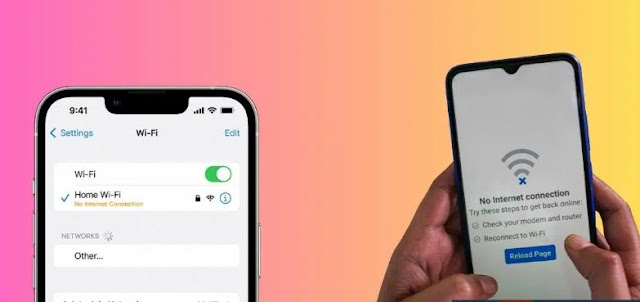If you are having trouble connecting to the Wi-Fi network on your phone, first make sure that your phone is not in Airplane mode, which disconnects all external connections to your phone, then make sure that it is connected to the correct Wi-Fi network, disconnect or disconnect from the network and restart the other network Or unplug the phone for at least 30 seconds and then turn it back on.
If you followed these steps and still can't connect to Wi-Fi, or if your phone is connected to the network but you can't download anything, you can try one of the solutions below to fix the problem.
To fix your phone's WiFi connection issue:
Important note: After following each of the solutions below, try to open the web page on your phone to check if the issue is resolved, as it might be a minor problem that does not require all the solutions mentioned.
1- Select the question type:
- Make sure you're within network range: If you're too far away from the router, your device won't get a signal.
- Restart the router: Most WiFi problems can be resolved by turning off the router for 30 seconds and then turning it back on.
- Try to connect to WiFi with another device: You can use another device to connect to the network to determine if the problem is with the network or your phone itself, or use your laptop or family phone, to connect to the network, if the other device is not connecting to the network, then the problem is with the network itself . Here you can restart the router and then you can contact your carrier to see if this is a common problem in your area or if you have a problem with the router.
- If other devices are connected to the network then the problem is most likely with your phone itself. In this case, you may see text below the name of the network you are connected to: (No internet connection) Click the blue exclamation mark next to the network names for more information.
2- Delete the WiFi network and add it again:
Once you have tried the previous step and are sure that the problem is with your phone itself, you can remove and re-add the WiFi network from your phone.
- Go to your phone settings (settings).
- Click on the WiFi option.
- Click on the name of the network you want to connect to and then click on the option to delete this network. Once this step is complete, try to reconnect to the network.
3- Check the Wi-Fi assistant function:
Wi-Fi Assistant helps your phone automatically connect to the best available Wi-Fi network and automatically switches your phone to mobile data when the Wi-Fi connection is poor and in many cases restarting this function helps to solve the wifi connection problem.
Restart the Android phone's Wi-Fi assistant function; You can do the following steps:
- Go to your phone settings (settings).
- Click on the WiFi option.
- Scroll down to the "Advanced Settings" option and tap on it.
- Tap on the Wi-Fi assistant option; Then turn it off by clicking on the switch next to it, and then turn it back on.
4- Check the newly installed apps on your phone:
This problem can be caused by an app that you installed recently on your phone. If your phone is running Android OS, you can check this by using your phone in (Safe Mode) where you have third party apps installed on your device. It does not work in this mode, but only apps connected to your device.
If your phone's Wi-Fi connection works in safe mode, then one of the newly installed apps is causing the problem.
If you want to know how to turn on safe mode on Android phone, you can read this article: “How to turn off safe mode on Android phone”.
5- Reset network settings:
Resetting your phone's network settings may help. However, you should keep in mind that this step will reset all Wi-Fi networks, passwords, cellular settings, VPN and APN settings that you used previously.
- Go to your phone settings (settings).
- Click Additional setup options.
- Click on the Backup & Reset option.
- Click on Reset network settings option. Once this is done, your phone will restart again.