Duplicate photos are one of the most common problems that many people face, whether these photos are on a mobile phone or a computer, their presence can exhaust the storage space and degrade the performance of the device. When you have thousands of photos in your library, it can be difficult to keep track of and remove all the duplicates, but Apple has added a feature to the Photos app on Mac computers to help you find and manage all the duplicates.
It can help you free up storage space and organize your photos so that you can access them anytime. Here's how to easily find and manage duplicate photos on your Mac computer:
How to find and delete duplicate photos on Mac computer:
When you add photos to your Mac computer, the device automatically looks for duplicates and adds them to a folder called Duplicates, from which you can delete and manage all duplicate photos. The methods are as follows:
- Open the Photos app and tap Duplicate Folder in the sidebar.
- All duplicates are sorted by date in this folder.
- Click Merge X to combine a group of duplicates into a single image. This creates a single, best quality image that includes all of the image metadata.
- To combine several recurring groups at once, hold down the (Command) key and start selecting different groups. Then click on the (Merge X Items) button that appears in the upper right corner. To merge all duplicates at once, press Command and A to select all duplicates, then click the Merge button.
- If you don't want to combine the duplicate photos, you can select and delete them.
To manage duplicates in shared libraries:
Your Mac gives you the option to create a shared iCloud Photo Library with your friends or family. It's a nice feature, but if you share a photo with your friends, they will find it in both the private photo library and the shared library, which means there will be duplicates. In this case, you can follow the same previous steps to merge or remove duplicate photos from the shared library.
When merging split images, a pop-up may appear stating that the images have different resolutions, file formats or metadata, and merging will keep the best quality and all metadata.
Now that you know how to find all your duplicate photos, you can start organizing your photo library and saving space on your computer.

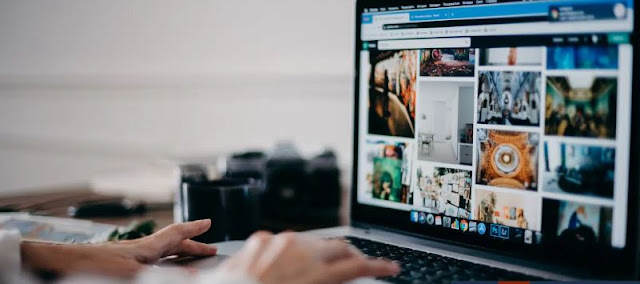







Post a Comment