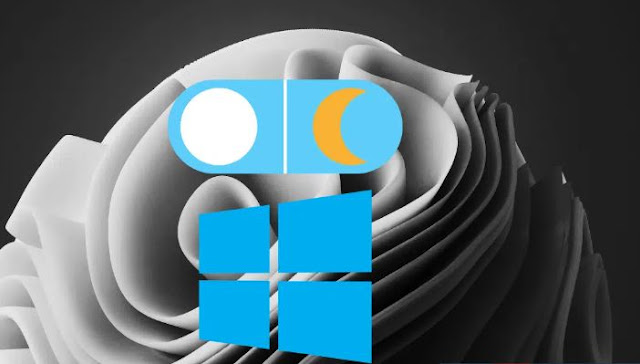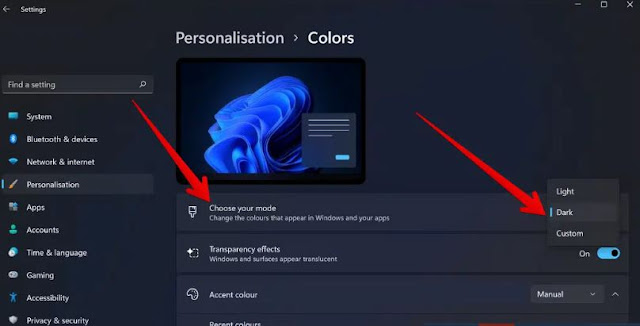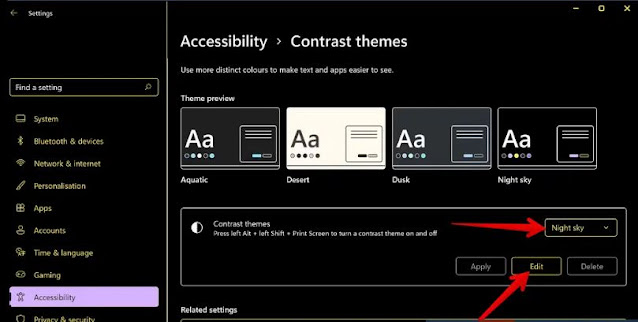Dark mode for electronic devices has gained popularity recently due to its health benefits, such as reducing eye strain and promoting sleep at night, as well as extending the battery life of the devices and devices we use.
You can now enable dark mode in Windows 11 as a standard system feature along with many Windows apps, helping you extend your laptop's battery life and reduce eye strain.
First, how to enable dark mode in Windows 11:
- Go to the settings (settings) of your computer.
- Click on Personalization Options.
- Click Color Options.
- Choose your mode in the (choose your mode) section; Open the drop-down menu and you will see three options: First: (Light Mode), the mode that works during the day, Second: (Dark Mode), the mode that contains colors designed to work in low color - bright, low-light environments and Third: (Custom Mode), It is the mode that gives you the choice between light and dark mode.
- Select the Dark Mode or Custom option if you only want to enable dark mode for Windows 11 system items or apps.
second; How to change colors in dark mode for Windows 11:
- After enabling the dark mode; Click the Accent color option at the bottom of the screen. It allows you to highlight the color of your Windows 11 system elements, such as for example: start menu and system tray icons.
- Open the drop-down menu and choose "Manual" to choose a default color, or choose "View Colors" for more options to find a darker color you like.
third; How to use the dark theme:
Windows 11 also provides color themes for people with visual impairments or photosensitivity. You can apply a dark theme that changes the color of your project more than the dark mode you enabled in the previous steps. Like the background of a browser window.
- Go to the settings (settings) of your computer.
- Click on the Accessibility option.
- Click on the option (compare designs).
- Use the Contrast Theme drop-down list to choose a dark theme; For example: (Night Sky) Night Sky or Aquatic.
- After selecting the appropriate features, if you want to customize the theme, you can click Edit below to reduce the most vibrant color elements.
- After setting all the options, click on the Apply option and wait for Windows to change the color of your computer screen.