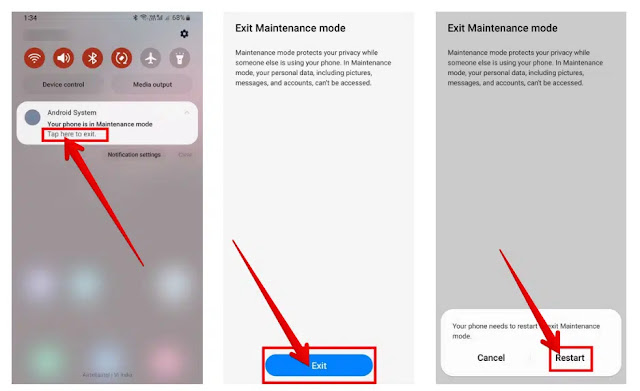Our smartphones sometimes get damaged or have problems in use, which requires that the phone be sent to the manufacturer's repair center or another repair center. Here comes the problem as foreigners access the data stored in the phone.
to solve this problem; At the end of 2022, Samsung introduced a new feature called (Maintenance Mode) in its phones to hide your personal data and prevent access to it during repairs.
But how maintenance mode protects your data, and how you can use it on your phone and Samsung phones that support it:
What is the maintenance mode?
Maintenance mode is a way to create a separate user account when you bring your device in for service or repair data such as documents, photos, videos, messages, and contacts. Technicians cannot turn off maintenance mode without knowing the PIN, system locks, or fingerprint.
In addition, maintenance mode allows you to collect journals, which can provide important information for repairs, eg B. List of current application envelopes. These sheets help technicians understand potential problems with your device and do not contain any personal information about you.
When maintenance mode is disabled, the user account created when the mode was enabled will be created and all installed apps will be deleted during the repair. Your phone will revert to the previously used account and all your settings, apps, apps, and data will be erased. Stay where you left off.
second; What are the steps to follow before enabling maintenance mode?
To ensure that your personal information remains secure when using maintenance mode, please keep the following points in mind:
- As a precaution, you should back up your data before using maintenance mode. If your device needs a hard reset during repair, you can access the latest version of your data and restore it again.
- The lock screen is required to use maintenance mode. When maintenance mode is enabled for the first time, you will be prompted to create one if you haven't created one before.
third; How to enable maintenance mode on Samsung phones?
Maintenance mode can be found and activated via the app (Samsung members) or in the Battery section of your phone settings as follows:
- Access the settings (settings) of your phone.
- Click on the “Battery and device maintenance” option.
- Click on the maintenance mode option.
- Above the "Play Mode" button you will find the "Save Data" option. If you have not saved your data, you can do so now by clicking on this option.
- Once the backup has finished, click the Open button at the bottom of the screen.
- On the next screen, select if you want to restart without creating a recording and then hit the Restart button. When your device restarts, it will be in maintenance mode.
fourth; To exit maintenance mode:
If you restore your phone from the technician, you will need to turn off maintenance mode to regain access to all your data. You can do this through the maintenance mode notification on the phone screen or go back to the maintenance mode setting. Either way, you'll need to enter your PIN, graph, or fingerprint to verify your identity.
To get out of maintenance mode, you can follow these steps:
- After unlocking your phone, scroll down to access the notification panel.
- Tap the Android system notification to exit maintenance mode.
- Click the Exit button.
- Click on the reset option. You will be asked to enter your PIN, graph or fingerprint to verify your identity.
- After rebooting, your phone will go back to normal mode.
Fifth ; List of Samsung devices that support maintenance mode?
Note: Maintenance Mode is only available on Samsung phones and tablets with One UI 5.0 or later. Here are the supported devices:
- Galaxy S23 series phones.
- Galaxy S22 series phones.
- Galaxy ZFlip4.
- Galaxy Z Fold 4.
- Galaxy S21 series.
- Galaxy S21 FE
- Galaxy ZFlip3
- Galaxy Z Fold 3.
- Galaxy S20 series phones.
- Galaxy S20FE.
- Galaxy Note20 series.
- Galaxy Z Fold 2.
- Galaxy Z Flip.
- Galaxy S10 series phones.
- Galaxy S10 Lite.
- Galaxy Note10 series.
- Galaxy Z Fold.
List of tablets:
- Galaxy Tab S8 series computers.
- Galaxy Tab Active 4.
- Galaxy Tab S7 FE.
- Galaxy Tab A8.
- Galaxy Tab S7 series computers.
- Galaxy Tab A7.
- Galaxy Tab A7 Lite.
- Galaxy Tab Active 3.