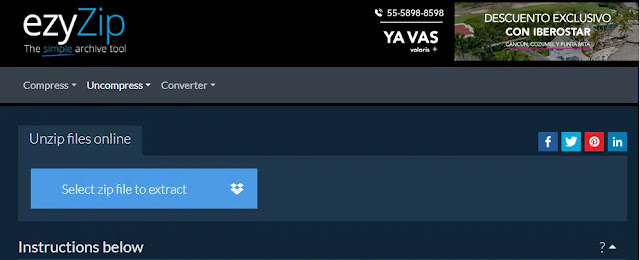If you received a compressed (ZIP) file via email, or downloaded a zip file from a website but don't know how to use it, you can use a free online tool to help you decompress the file, without downloading a special decompressor file to your computer. After decompressing, you can download the files to your computer and use them without any problems.
Some file decompression programs offer multiple features, such as: b- Decompress files in RAR, TAR, etc. formats, not just files in ZIP format. Some of them also provide a preview feature to help you understand the contents of the files in the zip folder before downloading them to your computer.
Here are 7 of the most popular free online file extractors:
1- Unzip Online tool:
Unzip Online is a free online file unzip tool that can be used to unzip compressed (ZIP) files, both large and small.
To get started with Unzip Online, all you need to do is drag and drop files onto the homepage. You can also click the (Click to select file) button and select the zip file you want to extract from your computer.
Online Unzip will take some time to decompress and open the file. Once done, you can view the contents of the ZIP file and choose the one you want to download to your computer.
2- 123Apps Tool:
123Apps tool allows you to decompress different formats of compressed files such as. Ex: ZIP, 7z, RAR etc. To use this tool, you can upload a file from Google Drive or Dropbox or add a URL.
You can also upload files by dragging and dropping them on the main screen of the tool or by clicking on the button (choose a file from your computer). Once the tool opens the zip file, you can download the files and documents it contains to your computer one by one.
3- ezyZip Tool:
If you are not sure about the contents of the ZIP file you want to extract and don't want to download unnecessary files, ezyZip may be what you are looking for.
With ezyZip, you can quickly and easily unzip any file. You can upload files directly from your computer, upload files from Dropbox, or drag and drop files. After the decompression is completed, this tool allows you to preview the files before downloading them as you can click to open specific files to preview their contents. (Preview) button, then you can download the necessary files to your computer.
The preview function is only available for certain types of files, for example: TXT documents. So this feature comes in handy when you have a large ZIP file full of documents and you don't know which document to download.
4- Files2Zip.com Tool:
Files2Zip.com is an easy to use tool with a simple interface. You can select a file on your computer by clicking the (Select File) or (Select Folder) button, or you can drag and drop the zip file into the box provided.
This tool does not include a preview function but it includes an option to compress the file where you can click on the (Select Folder) button to upload a folder and then click on the (Compress) option and the tool will compress it, then you can compress as a file to download to your computer.
5- Unzip-Online.com Tool:
Here is another free online tool to help you unzip files easily. To use this tool, upload a ZIP file from your computer or simply drag and drop it. The site accepts not only ZIP files, but also RAR, 7z, and TAR files.
After unzipping the file, you will be able to easily see the contents of the ZIP file, and then select one or more files within it to download. Unzip-Online.com allows uploading zip files up to 200MB in size.
6- ASPOSE tool:
With the ASPOSE tool, in addition to uploading from your computer, you can upload files from Dopbox and OneDrive either by dragging and dropping files into the area designated for extraction or by adding a file link (URL).
The downside of using this tool is that it is slow and the file name is only shown when downloading, which is annoying for many people.
7- ExtendsClass Unzip Online Tool:
ExtendsClass is simple and easy to use, you can drag and drop the compressed file into the extraction box or select a ZIP, RAR or TAR format file from your computer. The tool quickly extracts the file and you can select the file you want to download.