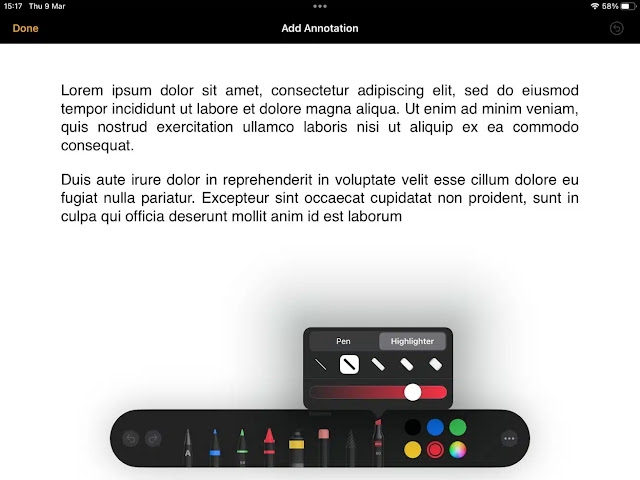The Apple Pages app includes a feature called Smart Annotations that lets you add comments and annotations to specific documents using your Apple Pencil or your finger. Smart notes are linked to the text you add them to, and if you delete the text, the note will be deleted as well.
When you share a document with Smart Comments, recipients can view the comments when they need them, and you can show, hide, or permanently delete comments in the document at any time.
How to add and remove smart notes
To create a smart note, open a document in the Pages app on the iPad, then follow these steps:
1- Click on the three-dot menu button that appears in the upper right corner and click on the Smart Annotation option.
2- A toolbar will appear at the bottom of the screen. Click the Smart Annotation tool that appears on the right side of the ribbon.
3- Click again on the same tool to adjust the line thickness and color selection.
4- First highlight specific phrases or specific words from the text, circle them or add a line below. You can do this with your fingers, but you can use the Apple Pencil to select text and add notes with more precision.
5- When you are done adding notes and annotations, click on the Done button that appears in the upper left corner.
6- To delete a single note, tap on it and choose Delete.
7- To delete all annotations at once, click on the three dots button that appears in the smart annotations toolbar at the bottom of the screen and click on the option to delete all smart annotations.
How to hide annotations
You can hide any smart notes you've added to your document at any time by clicking the Show Options button that appears in the upper left corner and then clicking the Hide Smart Notes option.
When you print a document on your iPad or save it as a PDF, you can turn on the Embed smart notes option to make the smart notes visible in the document.
If you send a document to someone else and that person opens it in the Pages app on iPhone or iPad, they can edit the note regardless of whether they're using an iPhone or iPad, but they can't just create good info in an iPad document. Notes: On the Mac, Smart Notes appear in the Pages app, but you can't edit them or add more content.