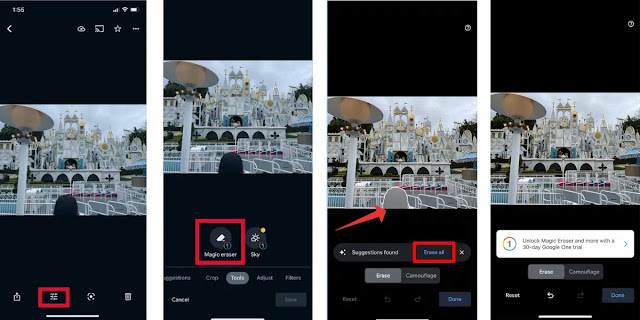Google introduced Magic Eraser, first introduced with the Pixel 6 phones two years ago, and it's a photo-editing tool that lets you easily remove unwanted people and objects from photos. And if you select the Magic Eraser tool while editing a photo in the Google Photos app, the tool will automatically determine who and what can be removed from the photo. So if you agree to remove the items selected by the tool, you can click on each item, and the tool will delete it. If there are other items you want to remove, draw a circle around them to remove them from the image.
Last month, Google announced that it would make the Magic Eraser tool free for all Pixel phone owners in the Google Photos app, while Google One users can use the tool on iPhones and other Android phones.
The Magic Eraser tool provides another feature, blur, which is similar to an eraser except that it works on the foreground elements of an image that are difficult to erase without distorting the image. In this case, the tool adjusts the color of the desired element so that it has a dull color similar to the surrounding colors, which reduces its prominence in the image.
If you have an iPhone and want to try Magic Eraser, follow these steps:
How to use Magic Eraser on iPhone:
Although the Magic Eraser tool is available in the Google Photos app that can be installed on the iPhone, it is still integrated with the Google One service. If you want to keep the changes you make to your photos with Magic Eraser, you need to subscribe to the Google One plan. Subscription plans start at 99 cents per month for 100GB of storage.
Follow the steps below to use the Magic Eraser tool in the Google Photos app on your iPhone:
1- Open the Google Photos app, select the photo you want to edit and tap the Edit button shown with three horizontal lines at the bottom of the screen.
2- Click on Tool Options, then click on the Magic Eraser button.
3- Magic eraser will automatically select people and objects for you to erase. If you agree with the items selected by the tool, click on each item or tap on the Clear All option.
If an item or person is not selected by Magic Eraser and you want to remove it, just draw a circle around the target item or person with your finger. Magic Eraser will remove them automatically.
iPhone users may find it impossible to pay $1,99 cents a month for the Magic Eraser tool, but that's not all you get with a Google One subscription. In addition to cloud storage, Google One also includes HDR video enhancements to increase video brightness and color contrast for more consistent colours.
In addition to the ability to create photo collages and free shipping for photo printers, allowing users to create photo books to print and have shipped to their address, subscribers in the United States, Canada, and Europe also get free shipping to the United Kingdom, the United Kingdom, and the United Kingdom. .