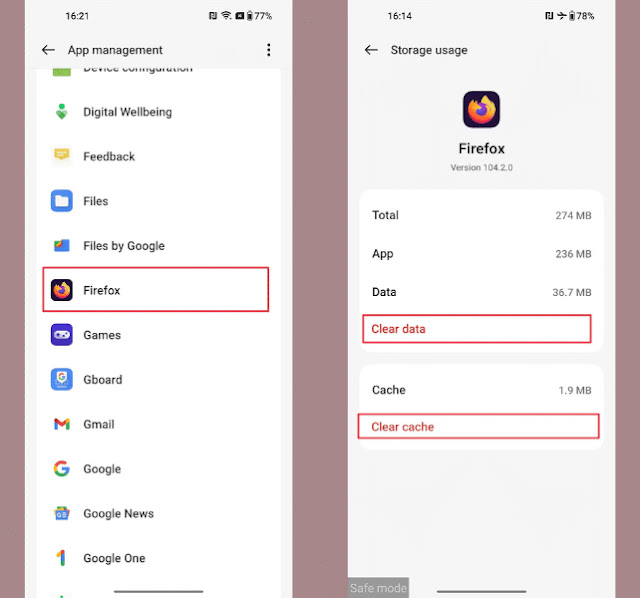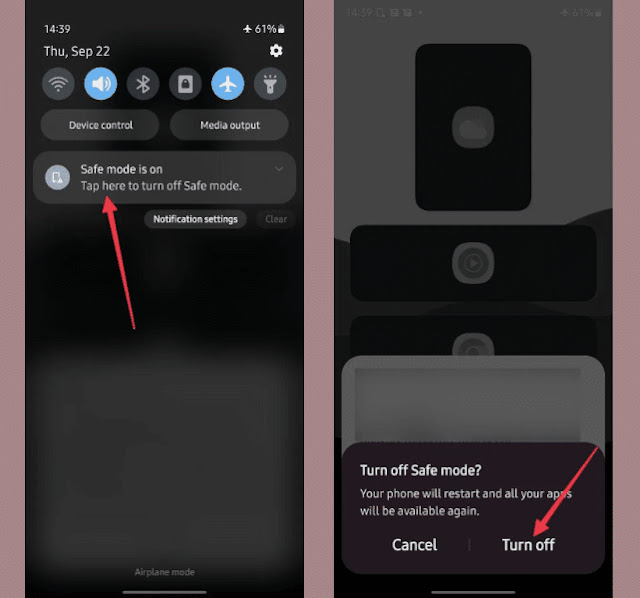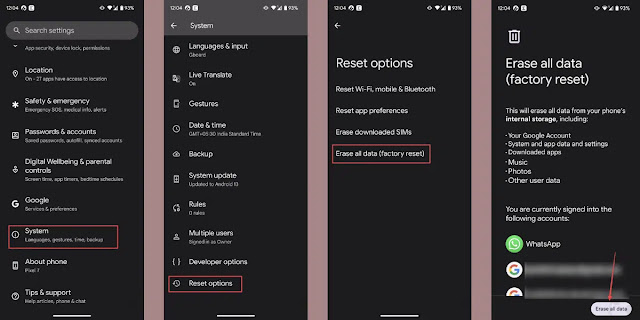If your Android phone is running slow or suddenly stops working, you can enter safe mode to diagnose the cause of the problem. Third party apps stop working when your Android phone is in safe mode. If your phone works fine in safe mode, that means a third party app is causing the problem.
While this feature is useful in diagnosing problems on your Android phone, it can prevent third-party apps from running if you accidentally enable it. If you have recently started using your Android phone or have noticed that many apps suddenly stop working, follow one of the methods we have posted in this article to turn off safe mode on your Android phone, before learning how to use safe mode to fix issues with your Android phone. your:
How to use safe mode to fix Android phone problems
As mentioned before, if your phone works fine after entering safe mode, you can enter safe mode on your Android phone to diagnose the root of the problems your phone is having such as: for example: it suddenly no longer works. This means that a third party app is causing issues with your phone. In this case, the app was identified and then removed, and multiple removal checks were required to identify the problematic app.
To use safe mode and identify problematic apps, follow these steps:
1- Click and hold the Power button until a menu containing the Restart option and the Power Off option appears on the phone screen.
2- Click and hold on the Restart option. If it does not appear in the list, tap and hold the Power off option until a message appears confirming that you want to enter safe mode.
3- Click on the OK button and the safe mode will be activated on your phone.
4- After entering the safe mode, go to (Settings), then press the (Applications) option, select one of the recently downloaded applications that may cause problems with your phone, and press (Storage and Data).
5- From the application page, click on the (Clear Data) option, then on the (Clear Cache) option.
6- Reboot your phone to disable safe mode.
If the phone works fine, then that means that the app is responsible for the problem you are having with your phone. In this case, please delete the app. However, if the same problem persists, repeat the above steps for other apps until you find the problematic app, then delete it and reinstall the other apps you deleted.
3 ways to disable safe mode on your Android phone
If you accidentally entered safe mode on your phone, you will not be able to use any third party apps, but everything will return to normal if you disable safe mode using any of the following methods:
1- Restart the phone to disable safe mode:
The easiest way to turn off safe mode on an Android phone is to restart the phone and the method to restart may be different for different models.
On Samsung phones and Google Pixel 5a and earlier, press and hold the power button until you see the power options. If you are using a OnePlus phone or a Google Pixel 6 or later, press and hold the Power and Volume Up buttons for a few seconds. Then press the reset button to restart the phone.
If you don't see the option to restart, press and hold the power button or both the power and volume up buttons for about 30 seconds and your phone will restart automatically.
2- Disable safe mode from the notification panel:
Most recent Samsung phones allow you to turn off safe mode from the notification panel, where a notification will appear saying that safe mode has been activated, you can turn it off directly.
The methods are as follows:
- Pull down the notification panel.
- If your phone supports this feature, you will see a notification in the notification panel that your phone is in safe mode.
- Tap on Notifications and then tap on the option to turn off.
3- Factory reset to turn off safe mode:
If none of the previous methods work, this may indicate a specific issue on your Android phone that is preventing you from disabling safe mode. In this case, there is no other way to turn off safe mode other than to factory reset the phone.
Before you start the reset process, you should know that this process will erase all data from your phone. So, backup your data to restore it after the reset is complete.
The steps to reset are similar for most Android phones, but some options in Settings have different names. Example: On OnePlus phones, the reset option is called Backup & Reset.
To factory reset your Pixel phone:
- Open the Settings app on your phone and tap on the System option.
- Click on Reset option and then click on Wipe all data (Factory data reset).
- Click the Erase All Data button and enter your phone passcode to confirm your choice.