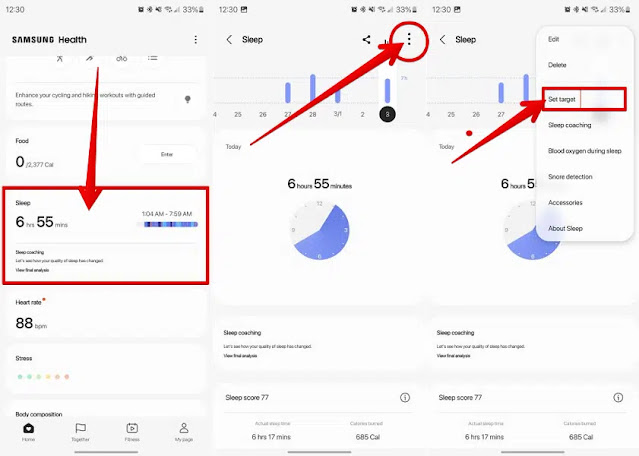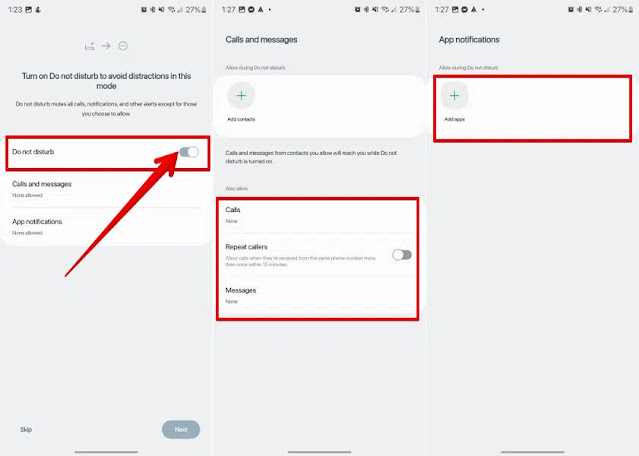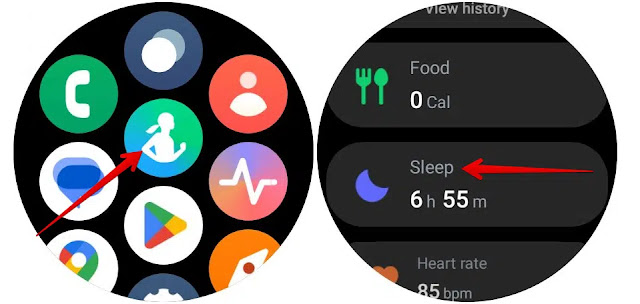Getting enough sleep at night is very important to your health. As stated by the American Psychological Association, lack of sleep can severely affect a person's memory and mood, and chronic sleep deprivation can lead to health problems and diseases such as obesity and high blood pressure.
The latest Samsung Galaxy Watch 5 and Galaxy Watch 5 Pro stand out for their support for advanced sleep tracking functions as they provide you with detailed data about your sleep through sensors that measure your heart rate and SpO2 blood oxygen level, and you can also use it to detect snoring while you sleep.
And the watch (Galaxy Watch 5) supports automatic detection of sleep time and start recording data, unlike the old Samsung watches that need to manually enable the sleep tracking function.
Galaxy Watch 5 also supports a feature called (Sleep Coaching), which provides you with a sleep training plan based on your sleep data to help you develop better sleeping habits. This feature analyzes your sleep habits for a week, then creates a customized plan for you. A 4-week training plan and gives you tips and advice on How to improve your sleep habits.
The watch also gives you a score that indicates your sleep efficiency and calculates it based on several factors such as: total sleep time, sleep cycles, nocturnal movement and wake frequency, REM, etc.
So today we are going to discuss how to enable and use these features that will help you improve your sleep habits:
Firstly ; How to set goals to track sleep on the Galaxy Watch 5:
Arguably the most important step to getting a good night's sleep is making sure you get enough sleep, and this is where your smartwatch and phone can be used to sleep so you get the same amount of sleep each night.
To set a sleep goal on your Samsung watch, you can follow these steps:
- Go to the (Samsung Health) app on your phone.
- Click on the "Sleep" section that appears on the main screen.
- Click the menu icon (three horizontal dots) in the upper right corner.
- Click the Set Target option.
- In the (Sleep Time Goals) section, set a sleep and wake time that works for you.
second; To enable sleep mode:
In Settings on Samsung Galaxy phones, the Patterns and Routines section is very similar to what Apple offers in Focus mode on the iPhone. In this section you can adjust the settings for some modes, for example, sleep time, driving time, exercise time, relaxation time, etc.
Enabling sleep mode lets you automatically trigger alarms and create a schedule to help you develop healthy sleep habits, but sleep mode can also enable Do Not Disturb mode to keep certain apps quiet when you're trying to sleep during breaks.
To enable sleep mode, you can follow the steps below:
- Go to the settings (settings) of your Samsung phone.
- Click the (Models and Routines) option.
- Click on the "Sleep" option at the top of the screen and press the "Start" button.
- Set sleep and wake times, and you'll also find a bar at the bottom of the screen where you can select the days you want sleep mode to turn on.
- Click on the “Alarm Sound” option to customize the ringtone and then click on the “Next” option on the bottom right corner.
- Then, on the next screen, you can enable the (Do Not Disturb) mode while the silent mode is on by tapping on the switch next to the Do Not Disturb option.
- Select the contacts and apps for which you want to receive notifications when this mode is on, then tap the next option in the bottom right corner.
- Select the settings that will be applied when you activate sleep mode, for example, turn on dark mode, eye protection for blue light, volume, and other settings you see, and then tap Done in the bottom right corner of the options.
third parties; To enable snoring detection:
The Galaxy Watch 5 can also detect snoring during sleep without the need for a phone to record snoring like older Samsung watches. The watch records audio via a built-in microphone and can automatically delete audio clips after 7, 31 or 100 days.
To enable this feature, you can follow the steps below:
- Go to the (Samsung Health) app on your phone.
- Click on the "Sleep" section that appears on the main screen.
- Click the menu icon in the upper right corner.
- Click on the snoring detection option.
- Tap the toggle at the top of the screen to enable the feature.
- Enable the Record audio option by tapping the toggle next to it, then agree to allow the Samsung Health app to access the microphone to record audio by tapping the screen that appears when using app options in the pop-up.
- In the (Delete the audio recording after) section, select the time period for the audio clips to be deleted automatically and you will see three options: 7 days, 31 days, or 100 days, choose the option that suits you best.
fourth; Start the blood oxygen monitoring function:
Thanks to the sensor (BioActive) that Samsung has included in the watch (Galaxy Watch 5), it can monitor blood oxygen levels (SpO2) while sleeping, but since this feature drains the battery, you must first enable it through the following steps:
- Go to the (Samsung Health) app on your phone.
- Click on the "Sleep" section that appears on the main screen.
- Click the menu icon in the upper right corner.
- Click on the option (Blood Oxygen while sleeping) and press the Shift key at the top of the screen to activate it.
Fifth ; To view sleep data per hour:
- Go to the (Samsung Health) app on the Samsung Galaxy Watch 5.
- Scroll down to the Sleep section and tap on it.
- And on the next screen, you can see the various information that the watch recorded during sleep including: sleep duration and time overview, actual sleep time and calories burned during sleep, sleep stages divided by wakefulness, REM, light sleep and deep sleep, oxygen in Blood during sleep, snoring data.
- At the bottom of this screen is the Show on Phone button. This will open the Samsung Health app on your paired phone, allowing you to view the information on a larger screen.