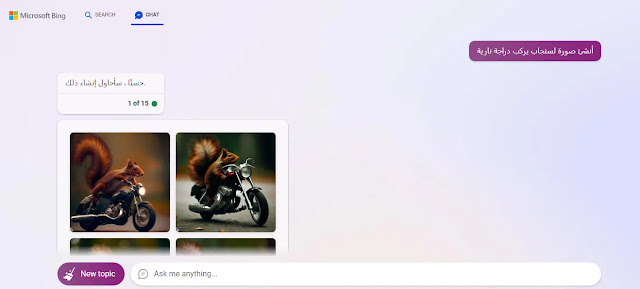It's a great tool for chatgpt-enabled Bing chat bot that will completely change the way you search and get answers online. Although it is easy to get started with this bot, all you have to do is type your question into the Ask Me Questions box. There are a few tips you need to understand in order to find the most accurate answer, get the best search experience, and get the most out of your bot. While chatting on Bing, the following tips are:
1- Display mode dialogue:
Depending on the answer you want to search for, you can use different dialogs available in Bing chatbot. You will find that the Standard mode is more balanced, but you can change it to a more creative or refined mode using the following steps:
- Access the Edge browser on your PC and enable the Bing search engine.
- Click on the Chat tab at the top of the screen.
- Choose the dialogue mode you want, and then start asking questions.
2- Ask the specific question:
Although a chatbot can understand natural language, it is more like a human conversation. You need to ask specific, clear questions to get more specific answers. This means providing as much detail as possible. For example: If you are planning to go to Las Vegas and you are trying to plan a trip. You can write in the chat box: create a five day trip to las vegas.
3 Using artificial intelligence to create images:
Follow these steps to create AI images in your Bing Chatbot:
- Access the Edge browser on your PC and enable the Bing search engine.
- Click on the Chat tab at the top of the screen.
- Choose dialogue mode (more creative).
- Click on the chat box and enter a description of the photos you want. Example: Write: Create a picture of a squirrel riding a motorcycle.
- Chat bots offer multiple versions of your application images. You can click on your favorite image to enlarge it and access tools that can be used to share, save or download to your computer.
4-Look at the response you get from the chatbot:
Do not accept any responses from a chatbot without reading the accuracy of the information, without reading it carefully and checking the source of the information. You can do the following steps:
- Access the Edge browser on your PC and enable the Bing search engine.
- Click on the Chat tab at the top of the screen.
- Enter a specific question. After getting the answer, you will notice that there are small numbers behind each sentence. Click on it to go to the source of information written by the chatbot. Where you can see and understand the issues you raise Where you can learn more about the issues you raise. more information.
5- Share the answer via other applications:
Follow these steps to share Bing Chat Robot responses on Facebook, Twitter, Pinterest, or via email:
- Access the Edge browser on your PC and enable the Bing search engine.
- Click on the Chat tab at the top of the screen.
- Enter a specific question. After getting the answer and moving the light to the answer, click on the split button that appears in the upper right corner.
- Click on Facebook, Twitter, Email or Pinterest to share the answer directly through these applications, or click on the copy link button to copy the link and share it in any application.