You can use the option to reset your Apple Watch to resolve technical issues with your watch. However, if you plan to sell or give it away to someone else, be sure to reset it to ensure that no one else can access your stored private data. .
There are two ways to reset your Apple Watch, using your iPhone, or using the watch itself without your phone. Below we explain the two methods:
How to reset your Apple Watch using your iPhone
Before resetting your Apple Watch, make sure to save the data stored on your watch. This step is important if you plan to continue using your Apple Watch and are just fixing a technical issue with the watch, or if you want to restore data when you configure a new Apple Watch.
Once you've created a backup, you can reset your Apple Watch using your iPhone by following these steps:
1. Ensure that the phone and the watch are very close to each other before starting the reset process and until it is completely complete.
2. Open the Watch app on your iPhone and tap on the "My Watch" tab in the lower left corner.
3. Click on the "All Clocks" option in the upper left corner of the app.
4. Click the circle (i) icon to access the Apple Watch information and settings page that you want to reset.
5. Tap on the Apple Watch option at the bottom of the Apple Watch info and settings page.
Depending on your Apple Watch model, you'll see different options:
- GPS models only: Enter your Apple ID password to disable Activation Lock on your Apple Watch, then complete the disconnect process.
- Models (GPS + Cellular): Choose to keep or delete your cellular data subscription package. If you plan to keep your watch and technical issues, keep your plans. If you want to sell watches, you don't have a subscription plan. Then enter your Apple ID password to disable Activation Lock on your Apple Watch and complete the disconnect process.
This process will completely reset your Apple Watch, erasing all stored data and setting it up for the next time it's connected to your iPhone, either to your own phone or to your phone.
How to reset Apple Watch without iPhone:
If you don't have an iPhone available, you can reset your Apple Watch directly from the watch itself. However, this method has disadvantages, namely:
- You cannot back up your watch data without your iPhone.
- As mentioned earlier, to disable Activation Lock, you must first disconnect your watch from your iPhone.
This means that if you are planning to sell or give away your watch, it is better to use the first method because Activation Lock will prevent the new owner from selling their Apple Watch with their phone properly.
Follow the steps below to reset your watch without iPhone:
1. Open the Settings app on your Apple Watch.
2. Click on General Options and then Reset.
3. Click on the "All content and settings" option.
You'll see a warning that deleting parameters won't delete Activation Lock, which prevents someone else from using your Apple Watch if it's lost or stolen. To clear Activation Lock, disconnect your Apple Watch before erasing content and settings.
4. After clicking on All Content and Settings, you may be prompted to enter your password.
5. For GPS + Cellular models, you will see the option to keep or delete the cellular data package.
6. Tap on the blush to confirm.
This will completely reset your Apple Watch using its factory settings.



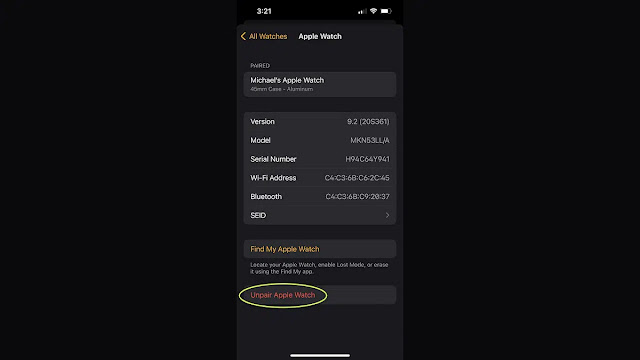

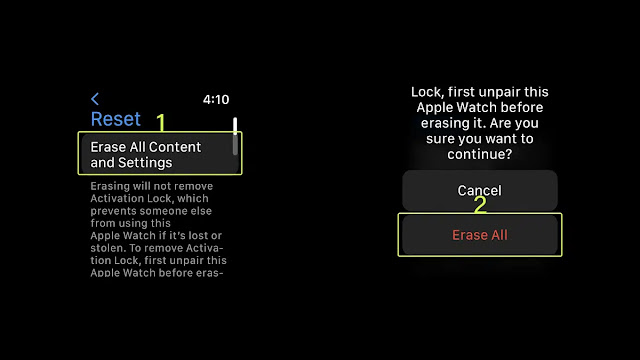






Post a Comment