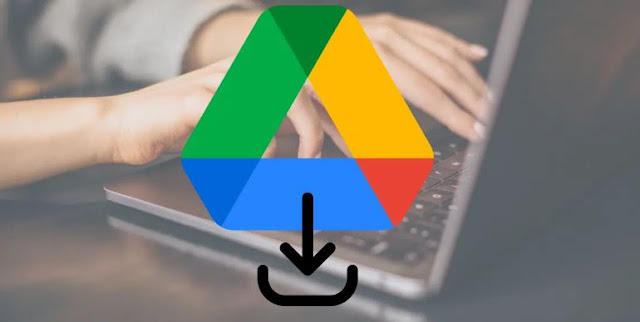Many people use the cloud storage service of Google Drive (Google Drive) to store files, photos, videos, etc. As well as sharing documents and files with others through the same service. We often need to download a file from Google Drive to our computer, but sometimes the download process is not possible due to your browser's cookie settings, an extension you downloaded to your browser, or the file with the file you are trying to download from Drive has not given you permission for download.
Depending on the cause of the problem, to fix files not downloading from Google Drive, do the following:
1- Change your browser's cookie settings:
The inability to download files from Google Drive may be due to blocking of third-party cookies. Drive uses third party cookies and if you block them in your web browser, you will not be able to download files from Google Drive.
If you want to block third party cookies while downloading files from Google Drive, add an exception for Google Drive. To do this, follow these steps in Google Chrome:
- Type (chrome://settings/cookies) in your browser's address bar and hit Enter.
- Scroll down to the Sites that still use cookies section.
- Click the "Add" button.
- In the Add Website window, enter drive.google.com.
- Make sure that Include third-party cookies on this site is checked, and then click Add.
- In the Websites that never use cookies section, make sure none of the following websites are:
- googleusercontent.com
- drive.google.com
- google.com.
Because its presence prevents files from being downloaded from Google Drive. If you find these sites listed, click on the three-dot menu button and then click on the Remove button.
If you are using a browser other than Google Chrome, do the following:
- Open your browser and click on the three dots button shown above.
- Click on the (Settings) option.
- Go to your cookie settings, which may be listed in the "Privacy and security" section or in the "Cookies and site data" section as in the Edge browser.
- You will find the option (Block third-party cookies), if it is enabled and you want to keep it enabled, you will find the Add button to add an exception to the Google Drive service.
- After clicking the "Add" button, a window for adding a site will appear. Enter drive.google.com in the Website field and select the option (Include third-party cookies on this website).
- Click the "Add" button.
2- Disable the browser plugin:
Some of the extensions you have downloaded to your browser may cause problems such as once the file is successfully downloaded, run the extensions one by one to find the problematic extension.
3- Change settings for files others have shared with you:
If you can't download a file someone else shared with you, the owner of the file may have blocked people with only comment or view permissions from printing, downloading, or copying to Google Drive. In this case, you can contact the owner of the file to change the file's settings so that you can download it.