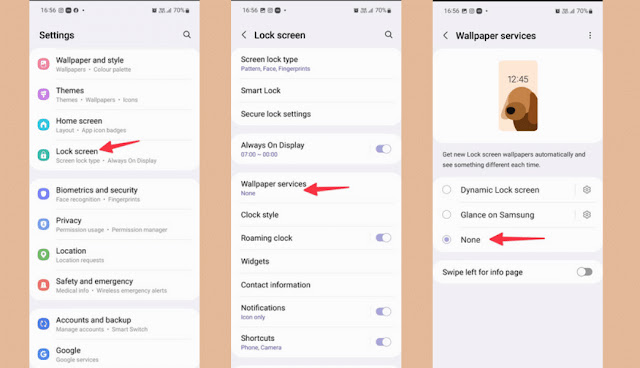Most Android websites and apps rely on ads to generate sustainable revenue. However, some ads may be annoying or inappropriate. Also, frequent pop-up ads that appear on other apps, lock screen, and home screen can ruin the experience of using Android phones.
If you are facing the issue of ads popping up frequently on your Android phone, you can prevent pop-up ads from appearing in Google Chrome browser, prevent apps from showing ads in other apps, and set other apps to block those ads from appearing. On your Android phone, we explain below:
1- Disable pop-ups and ads from appearing in Chrome browser:
Google Chrome has built-in settings to disable unwanted ads. Follow the steps below to enable it on your phone:
1. Open the Google Chrome browser on your Android phone.
2. Tap on the three-dot menu button in the top-right corner to open Settings.
3. Scroll down to Site Settings.
4. Click on Popups and Redirects.
5. Uncheck (pop-ups and redirects) to block pop-ups and ads that redirect you to other websites.
6. Go back to the "Site Settings" page and click on "Ad Options".
7. Enable the (Ads) option to block unwanted ads.
Google Chrome does not support downloading ad blocker plug-ins on Android phones. So you can use any third party web browsers, eg b. Samsung Internet and Firefox. These browsers allow downloading of extensions to block ads while browsing the web on Android devices.
2- Disable location notifications:
Allowing every website to send notifications to your Android phone or tablet is not a good idea. Some websites not only send useful notifications but also spam notifications or a large number of annoying notifications. In this case, you can disable notifications for unnecessary websites by following these steps:
- Long press the Google Chrome app icon and click the (i) button.
- Enable notifications.
- Access to all site notifications.
- See the list of websites you allow to send notifications and how many notifications each site sends per week.
- Disable this option to allow notifications for sites in the list that are unknown or that no longer wish to track your content.
3- Disable ads on the home screen of Android devices:
Ads on your home screen are more annoying than those in your web browser or notification center. Ads appear full screen in every app on your phone or tablet. This is because the Android system allows app developers to request permission to display another app in order for the app to function normally.
Some popular apps request such permissions, including: The Messenger app displays a chat icon on the home screen when a new message is received and the Truecaller app displays an icon on the home screen to identify new callers.
However, some apps ask users for permission and continue to display ads on the home screen. If you are receiving such ads, search for the name of the app that sent them and then follow these steps to turn off the Allow Ads permission:
- Long press the app icon on the phone's home screen and open the app's info menu.
- On the App info page, scroll down and tap Show above other apps.
- Disable Allow to be displayed on top of other apps.
4- Disable lock screen ads:
Some background services like Glance display app recommendations on the lock screen and display messages and promotional content. To disable background services on Android phones and tablets, follow these steps:
Some background services like Glance display app recommendations on the lock screen and display messages and promotional content. To disable background services on Android phones and tablets, follow these steps:
- Swipe up on your phone's home screen.
- In the menu that appears, tap the Settings icon.
- Scroll down and tap on the Lock screen option.
- Click the Wallpaper Service option.
- Activate the option (None).
5- Subscribe to the application to disable ads:
Some apps offer an option to subscribe to a paid plan to get rid of all ads that appear while using the app. If you use an app frequently, eg b. YouTube You can subscribe to YouTube Premium to remove ads that appear while using the app.