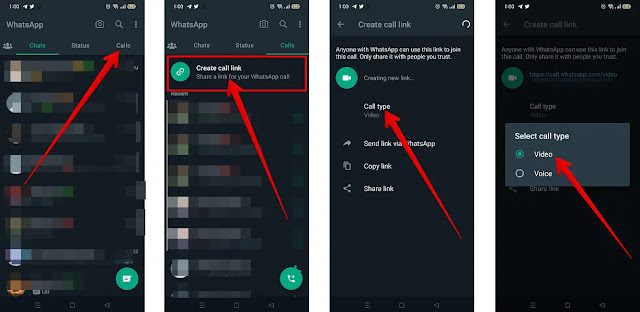The instant messaging service WhatsApp has added new features to its app to improve the user experience as WhatsApp users can now share different files and post updates and stories through status feature like other social media platforms.
WhatsApp has also developed group communication through the Community feature, which helps users to communicate with multiple groups and people of up to 5,000 people at the same time.
Also, WhatsApp has borrowed a feature from video calling apps like Google Meet and Zoom where you can now create a video or audio call link in WhatsApp and easily share it with others so that anyone using WhatsApp can chat with you. Join your contact link. when it opens.
You can send the contact link to any person or group in WhatsApp or copy the link and share it outside of WhatsApp.
To create and share a WhatsApp link for video or audio calls:
- Access the WhatsApp application on your phone.
- Click on the Calls tab.
- Click on Create Connection Link.
- Click on the Call Type option; choose the type of call; video or audio.
- At the bottom of this screen, you will find 3 options for sharing the link, which are: First: (Send the link via WhatsApp) Share the link via WhatsApp to share on WhatsApp, Second: (Copy Link) Allows you to copy and share via an application or service such as email. Third: (Share Link) Share Link To share the contact link via other applications installed on your phone, select the option to share the contact link that you want.
Once you share the link, you can join the WhatsApp Call yourself by opening the link, and anyone who shared the link with you can join the call by opening the link and clicking on the 'Join' option.
Also, during a call, you can invite anyone to join by clicking on the icon in the upper right corner and choosing that person from your contacts.
The most important thing about sharing a contact link in WhatsApp:
- WhatsApp allows you to video call up to 32 people at once, which is similar to the group chats in Apple's iMessage app.
- Anyone with the connection link can join your call. So make sure you only share the call link with people you trust.
- Calls made using the communication link you create are fully encrypted.
- Blocked users cannot access your contact link.
- Unused links expire after 30 days.
- WhatsApp can also remove the link for privacy and security reasons if someone reports it.
To use call waiting:
If someone tries to contact you via WhatsApp while you are in the middle of a WhatsApp audio or video call, you will be notified based on the type of call and you can accept or decline the call without interrupting the progress.
When someone contacts you via WhatsApp, you can choose one of the following options:
- End and answer: End the current call and answer the incoming call.
- Decline: Decline the incoming call and continue the call.
When someone communicates through means other than WhatsApp:
If someone tries to contact you from outside of WhatsApp - ie. h. Via your phone number - While on a WhatsApp audio or video call, you can choose one of the following options:
- (Accept) Answer: End the current call and answer the incoming call.
- Decline: Decline the incoming call and continue the call.
- (Incoming call request) Call screen: (Google Assistant) The Google Assistant checks for an incoming call and asks who is calling and why.