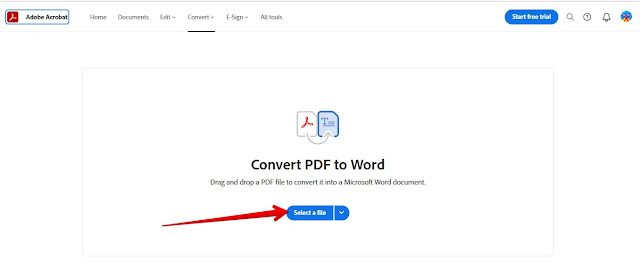PDFs are very popular with authorities at work and school; Because they provide a secure way to share files without losing format or quality, but they are very difficult to edit, so if you need to open and edit a PDF file, you must convert it to Word to make changes to it file.
Today we're going to cover a few ways to convert a PDF into a Word file that you can edit:
First with Adobe Acrobat:
Using Adobe Acrobat is the best way to convert PDF files to Word files because it preserves document formatting as much as possible. However, this feature is not free as it is only available in the paid version (Acrobat Pro).
Adobe is currently offering a 7-day free trial (Adobe Acrobat DC) that will give you the best results when converting files. However, this version only allows you to convert one file.
convert PDF files to Word files with Adobe Acrobat; You can do the following steps:
- Open the PDF file in Acrobat.
- In the tool area on the right side of the screen, click on the (Export PDF) tool.
- On the next screen, select (Microsoft Word), by default the file will be converted to the new docx format, but if you want the old document format, select the option (Word 97-2003 document).
- Click Export Options.
It should be noted that Adobe offers a free online PDF conversion service that will give you the same results as the paid Adobe app but it does not support Arabic files.
If you want to convert PDF files to languages other than Arabic, then this service is the right choice for you, and to use it, you can follow the following steps:
- Go to the PDF to Word converter website on your computer.
- Click the (Select File) button to select a file; Upload the file you want to convert.
- The service also allows you to choose between the new format (docx) and the old format (doc) by clicking on the drop-down menu under the "Export to" option.
- After choosing the format, click the "Export to" button and the service will convert the file in seconds and allow you to edit it online (Microsoft Office) or download it as a Word file.
second; With Google Docs:
You can also convert a PDF to Word using Google Docs by following these steps:
- Go to Google Docs on your computer.
- Click on the file icon in the upper right in the form of an open folder.
- In the opened file window, click the Download tab and select the file you want to convert.
- After a few moments, the PDF file will open in Google Drive, select to open it in Google Docs.
- When the PDF appears in Google Docs, click on the "File" option, then on the "Upload" option and select Microsoft Word (.docx).
- The file will be saved to the Downloads folder on your computer.