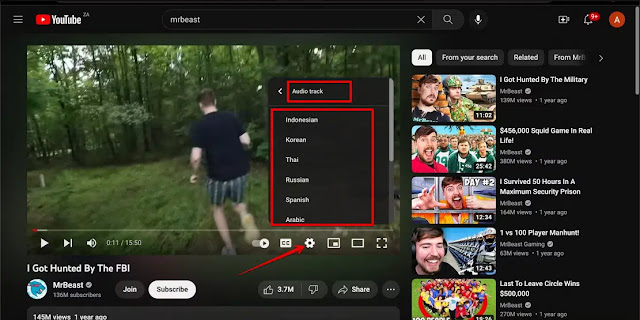YouTube has added a new feature called Multi-Language, which allows creators to sync their new and existing videos in different languages, thus reaching a wider audience. On the other hand, this feature makes it easier for all users to watch YouTube videos in their native language.
Here we explain how to use YouTube's multilingual feature to change the language of the videos you watch on YouTube to your native language:
What is YouTube multilingual feature?
YouTube's multilingual feature allows content creators to add various audio files to videos, which is known as (dubbing). Dubbing differs significantly from closed captioning in a number of ways, most notably that dubbing preserves the true meaning of the content.
Audio files that YouTube creators can add to videos include recordings of foreign language video content. Example: Content creators can hire voice actors to record audio for English-language videos in Spanish, Hindi, and other languages. The video creators then add these audio files to the original video.
YouTube's multilingual feature eliminates the need for creators to upload different versions of the same video in different languages, as a video can be uploaded with multiple audio files. This allows the video to be distributed more widely by reaching an audience that speaks different languages.
How to use the multilingual feature on YouTube
Viewers can watch YouTube videos in different languages, whether they are using the YouTube app on their phones or on their computers. How to use this feature and change the language of your YouTube videos:
How to change the language of a video in the YouTube app
Follow these steps to watch YouTube videos in your native language instead of your native language:
- Open the YouTube app and play the video you want to watch.
- Open the video and click on the "Settings" icon that appears in the upper right corner of the screen.
- Click on the (audio track) option, then click on the language you want to switch to.
How to change the language of a YouTube video
You can also watch YouTube videos in your native language on your computer by following these steps:
- Open a web browser, go to YouTube and play the video you want.
- Click on the settings icon displayed below the video, then click on the (audio track) option.
- Find your native language in the list and click on it.
The list of languages displayed in the (audio track) part of the video depends on how many audio files the creator has added to the video. If you don't find your native language in the list, then the video maker has not added an audio file in your language.
Some creators have started gradually adding popular languages to their videos because the process takes time as YouTube creators need to hire voice actors, prepare audio files in multiple languages and then add them manually.