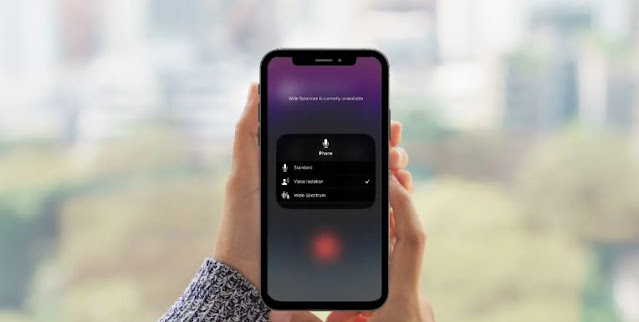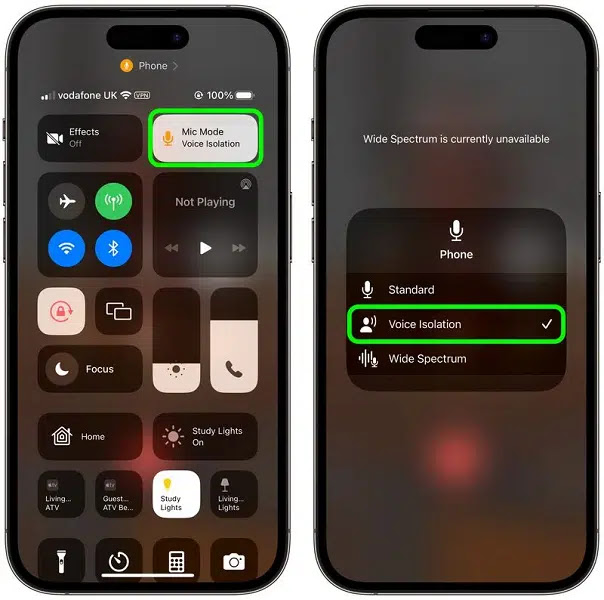When Apple released iOS 15; Several new features have been added to improve FaceTime video calls. One of them is called sound insulation. Isolating the distracting noise around you makes it easier for people to be clear on video calls and to hear your voice.
And in the new version of iOS 16.4 that Apple revealed yesterday, the sound isolation feature can also be used when making calls on the iPhone, and the ambient noise will help transmit the speaker’s voice more clearly.
How to enable noise isolation on iPhone:
When you're on a call on your iPhone, the phone's microphone picks up a range of noises around you, but with the benefits of noise isolation, machine learning can distinguish that noise and block out any so the other party can hear you clearly.
Here's how to turn on noise isolation when making regular calls on an iPhone running the new iOS 16.4:
- Open the Phone app and start a voice call with someone.
- After initiating a call, swipe down from the top-right corner of the screen to access the Control Center.
- Click the microphone mode button near the top right corner of the screen.
- Click on the option to isolate the language.
- You can then enable the sound isolation feature, which you can disable at any time by reopening Control Center and enabling the default option.
When Apple added sound isolation to FaceTime, it also added another feature called broad spectrum, which improves group speech without sacrificing speech clarity.
This feature is great for Group FaceTime calls or when you have a large group of people who want to talk to each other. In the iOS 16.4 update, you can find a broad spectrum option available under the Sound Isolation option, but it is not currently available for normal calls on the iPhone.