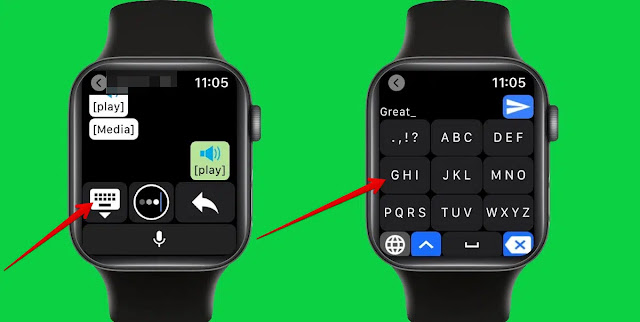WhatsApp ranks first among instant messaging applications with more than 2 billion users worldwide, with more than 100 billion messages sent daily through the application, but Meta has not yet launched the application for specific devices, such as the Apple Watch and iPad.
Using WhatsApp on the Apple Watch is a great way to keep in touch with friends, family, and co-workers, but until now you could only get message notifications on the watch and reply by choosing from a list of simple quick replies available.
So, in this article, we are going to give you some ways to make it easier to use WhatsApp on Apple Watch:
First, how to get WhatsApp notifications on Apple Watch:
If you have an Apple Watch set up and paired with your iPhone, you can receive and reply to message notifications in the list of available replies, but you can't search incoming messages, start new conversations with contacts, view messages sent via WhatsApp, or view multimedia such as photos and videos.
To get WhatsApp notifications on your Apple Watch, you can follow these steps:
- Go to the Watch app on your iPhone.
- Click on the "My Watch" tab.
- Click on the (Notifications) option.
- Scroll down to the WhatsApp app, then enable the option to receive notifications by tapping the switch next to it, which turns green.
Now that you have WhatsApp notifications enabled on your Apple Watch, you can read and reply to messages on your watch with the predefined replies:
- On your watch, tap the incoming WhatsApp message notification.
- Click on the answers option and a list of predefined answers will appear. For example: Hello, what's up, I'm coming or ok, scroll through the answers and select the one that suits you best.
Second, how to reply to WhatsApp messages with custom replies on your Apple Watch:
There are several apps in the App Store that allow you to send messages via WhatsApp, view photos, and listen to voice messages on your Apple Watch, including: Chatify and WatchChat 2.
The (WatchChat 2) application is the best option available because it has been available on the App Store since 2017, where you can not only view messages from all existing chats, but you can also start new conversations directly from the watch, along with listening to audio messages, and viewing photos And videos in the chat, and show stickers, but it's also easy to configure, here's how:
- Install the WhatChat 2 app on your iPhone from the App Store.
- The app is automatically installed on your Apple Watch, and it should always be connected to your iPhone
- Open the app (WhatChat 2) on your Apple Watch and you will see a QR code to scan.
- Open WhatsApp on your iPhone.
- Click on the (Settings) option.
- Click on the (WhatsApp Web / Desktop) option. If you are using (WhatsApp Web) on another device, you will need to click on the (Scan QR Code) option.
- Use your iPhone to scan the QR code displayed on your Apple Watch.
- After scanning the code, a WhatsApp message will appear on your Apple Watch and you can also reply directly.
- To read WhatsApp messages on the watch, press Talk and then use the watch's side key (Digital Crown) or touch to scroll.
- To reply, you have several options: tap the keyboard icon on the left to open a T9-style keyboard, or tap the curved arrow icon on the right to send quick replies.
- You can also reply with voice or with an emoji, and the three dots icon in the center opens up a small QWERTY keyboard that you can use to type your response.
- When you receive a voicemail, you can listen to and reply to it directly from your Apple Watch. To listen to a voicemail, click on the play option shown below. To send an audio clip, tap the microphone icon below, record your voicemail, and tap the green send icon.