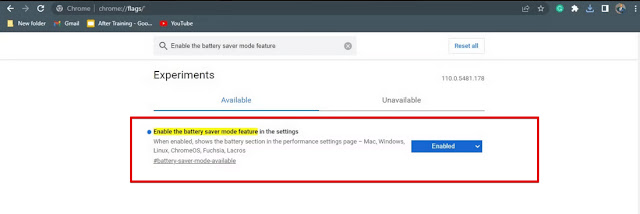Google Chrome is the most used web browser in the world with the largest market share of web browsers at 65.7% and is used by millions of people to surf the internet. While many of us are satisfied with the basic features of Google Chrome, there are many hidden features that can greatly improve your browsing experience if used properly.
If you are looking for ways to improve your browsing experience on Google Chrome, here are the top 5 hidden Google Chrome features that aim to improve user experience:
1- Lock Incognito Tab Using Face ID on iPhone:
Google has added a new feature to Chrome on iOS that allows users to lock incognito tabs with Face ID. This feature is designed to provide more privacy and security for Chrome Incognito users.
To enable this feature, you can follow the steps below:
- Open the Chrome app on your iPhone, tap the three-dot icon in the bottom right corner, and tap the Settings icon to access the Settings menu.
- Scroll down to the “Privacy and Security” section and enable the “Use Face ID to lock Incognito Tab” option.
- Next, type (chrome://flags) in the address bar and find the option (device authentication for incognito mode) and enable it.
- After enabling the feature, you will be asked to verify the Face ID whenever you open an incognito tab.
2- Window Naming feature:
The window naming feature allows users to add names to windows in the Google Chrome browser. This is useful for users who have multiple windows open at the same time and want to quickly see which window contains the tab they are working on.
To name a window in Google Chrome, you can follow these steps:
- Open a new window in the Chrome browser by clicking on the three dots icon that appears in the upper right corner and then clicking on the "New window" option.
- Right-click the window's title bar, which is the top bar with the minimize, maximize, and close buttons.
- Click on the window name option from the drop-down list, and in the pop-up dialog box, type a specific name for the window, and then click on the OK button to save the name.
After naming a window, the name appears in the window's title bar and taskbar on Windows computers, or in the macOS Dock on Mac computers.
3- Site isolation feature:
Site Isolation is a security feature in Google Chrome that helps protect against certain types of attacks such as Spectre and Meltdown.
The feature is enabled by default in the desktop version of Chrome and the Android app, and it's also available on iPhone. To ensure that site isolation is enabled in your browser, follow these steps:
- Open Google Chrome and type (chrome://flags) in the address bar.
- In the search bar that appears at the top, type (isolate site) and hit Enter.
- Under the Site Isolation section, Strict Origin Isolation should be checked. If it is not visible, you can click on the button next to it and select (Enable) to enable the feature.
- Restart Chrome for the changes to take effect.
4- Sharing phone calls:
Google Chrome allows users to share calls between their devices. With this feature, you can easily transfer calls from one device to another wherever you are.
To use this feature, Google Chrome must be installed on both devices, and you must be signed in to Chrome with the same Google account on the device you want to share calls with. Then follow these steps:
- Open Google Chrome on your computer and enter the link of the phone number you want to call.
- In the dialog that appears, select the device you want to use.
- Notifications are sent to the device of your choice. Tap on the notification and make a call on your Android phone.
5- memory saving mode:
The memory saving mode available in Google Chrome helps reduce memory usage. When this feature is enabled, Google Chrome reduces memory usage by disabling some features and preventing unnecessary processes from running in the background. Follow these steps to enable this feature:
- Type (chrome://flags) in the address bar and hit Enter.
- A new window will appear with a search field in which you can search (the power saving function is activated).
- Change this feature from Default to Enabled.