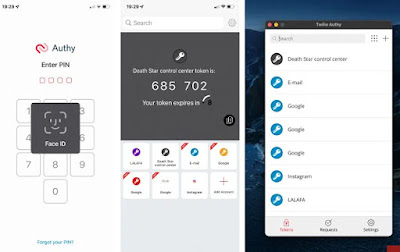Nowadays, 2FA is very important for protecting accounts because it is no longer enough to protect your accounts with passwords. According to statistics, hackers launch 50 million attacks per password every day, which is about 50 million attacks per second. Almost 60% of all data breaches to date are caused by weak passwords and compromised registry data.
Two-factor authentication adds an additional verification step to your account registration process. In addition to entering your username and password, enter another verification code. This code is sent in a text message to your mobile phone, or it's a code you create with an authenticator app, or you use a security key.
The Twitter platform announced in the past few days that it will conduct two-factor authentication via SMS, which has been one of the main ways to protect the security of the user's account for many years, as it is charged (the benefits of the Twitter Blue service), starting from March 20 next year.
But don't worry, there are other ways to protect your Twitter account without signing up for Twitter's paid services. For more information, see the article: “Twitter charges for SMS authentication. How do you protect your account?”.
If you are not using two-factor authentication (2FA) to protect your account, you should do so now. With the proliferation of SIM swap attacks, app-based authentication is becoming more secure and facilitating access to 2FA messages and account hacking.
So, we bring you the best two-factor authentication apps for Android and iOS that will help you protect your accounts:
1- Google Authenticator app:
(Google Authenticator) is considered one of the oldest two-factor authentication applications, as it was introduced by Google in 2010 to provide a way to log into Google accounts more securely, Especially after it was subjected to an advanced cyberattack in China in 2009 its main purpose was to access Gmail accounts for activists Chinese human rights.
The Google Authenticator app is a convenient solution for those who do not want to sync two-factor authentication codes via cloud services. Since the app does not support backup, all data and codes are stored on your phone. So Google added the ability to transfer data to the new devices by exporting all tokens generated in the app by generating a QR code to import them all into the new device.
The app (Google Authenticator) is known for its simple user interface, the ability to export and import all tokens at once, and the use of biometric randomness to secure access to the app - but so far this feature is only available in the iOS version available - apart from that, no account is required to use the app.
The app is available on the Google Play Store for Android device users and on the App Store for iPhone and iPad users.
2- Authy App:
Authy works with all operating systems and syncs data across all your devices. There is a downside to this easy access: the app needs an account associated with your phone number anyway, so you need an account to use the app.
Authy's interface differs from other two-factor authentication apps in that it only shows the token and shows the rest of the tokens as small icons to switch between at the bottom of the screen, so if you have a lot of chips, this might be the app for you.
The application supports data backup and synchronization functions via cloud services, and access to the application can be secured by means of a personal identification number (PIN), fingerprint, or using the Face ID function (face recognition). The app also supports the Apple Watch.
However, the app does not support the ability to export and import codes, which can make data transfer difficult when you buy a new phone.
The app is available on the Google Play Store for Android device users and on the App Store for iPhone and iPad users. And computer operating systems: Windows, macOS, and Linux.
3- Microsoft Authenticator app:
Microsoft Authenticator started out as a simple two-factor authentication app, but the company turned it into a password manager app in 2020 because it syncs with the Edge browser when you sign in with your Microsoft account. This makes it a great choice for Android phone and Windows PC users.
With this app, you can hide icons on your screen to protect it, store tokens in the cloud and secure logins to apps with biometric authentication on Android and iOS versions. Apple Watch support.
The app (Microsoft Authenticator) is perfect for the Microsoft account you use often because you don't need to enter any code; Just press a button in the app to confirm your connection.
The app also allows you to log into your account without creating an account, as the app uses fingerprints, face recognition, or a security PIN to secure access. However, if you want to backup your data, you need to create an account with a Microsoft account.
The app is available on the Google Play Store for Android device users and on the App Store for iPhone and iPad users.
4- Cisco Duo App:
Duo Mobile was acquired by Cisco in 2018 for $2.35 billion, and it is one of the oldest two-factor authentication applications.
The app has a well-organized and easy-to-use interface, it also supports the ability to hide icons from view and you don't need to create an account to use it, but the app lacks login protection through password or biometric authentication.
The app supports the function of backing up data to cloud services, Android users can back up data to Google Drive and iOS users can back up data to iCloud. The app also supports the Apple Watch.
The app is available on the Google Play Store for Android device users and on the App Store for iPhone and iPad users.
5- 2FA Authenticator (2FAS):
2FAS does everything you could want from two-factor authentication and lets you add online accounts manually or with a QR code.
Unlike the first Google app on the list, this app allows you to create backups to cloud services with saved accounts, either in iCloud on iOS or Google Drive on Android, which is an important feature if you lose your phone or get a new one. . Backups are also encrypted and can only be accessed via the 2FAS app. .
also; (2FAS) The app does not need to know your phone number or create an account to use it. You can also set up a PIN on Android to access the app, and on iPhones you can use FaceID or TouchID. However, the Apple Watch is not supported.
The app is available on the Google Play Store for Android device users and on the App Store for iPhone and iPad users.