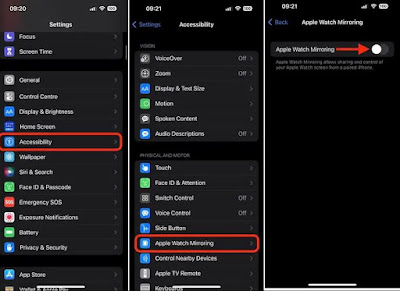In the iOS 16 update, Apple added a new feature called (Apple Watch Mirroring), which allows viewing and controlling the Apple Watch screen from the iPhone associated with it.
Apple wants to add the (Apple Watch Mirroring) feature to make it easier for people with physical and mobility disabilities to use the Apple Watch. However, this feature can also be useful for everyone.
Here's everything you need to know about Apple Watch mirroring and how to enable it to control your Apple Watch with your iPhone:
First, what devices support Apple Watch mirroring?
Apple Watch Mirroring is available on Apple Watch Series 6 and later with watchOS 9. It also works with iPhone models with iOS 16, but not iPads and Mac computers.
Here are all devices compatible with this feature:
- Apple Watch Ultra
- Apple Watch Series 8
- Apple Watch SE (2nd generation)
- Apple Watch Series 7
- Apple Watch Series 6
- All iPhone 11, iPhone 12, iPhone 13 and iPhone 14 models
- iPhone SE (3rd generation)
- iPhone SE (2nd generation)
- iPhone XS and XS Max
- iPhone XR
- iPhone X
- iPhone 8 and 8 Plus
Second, how to enable Apple Watch mirroring and control Apple Watch with iPhone:
Follow the steps below to control your Apple Watch with your iPhone:
- Open the Settings app on your iPhone.
- Scroll down and tap Accessibility options.
- On the Physics and Engine tab, tap on the Apple Watch Mirroring option.
- Enable mirroring for your Apple Watch by tapping the switch next to it.
How to control your Apple Smartwatch with your iPhone
After the last step, an image of the Apple Watch paired with your phone will appear on the iPhone screen and a blue outline around the face will indicate that Apple Watch mirroring is enabled.
Your Apple Watch will also briefly display an alert (Apple Watch Mirroring: Sharing Started) followed by a blue border around the watch screen.
On the iPhone, you see everything on the Apple Watch, then you use the iPhone to control the watch by navigating menus with touch and swipe gestures, and you can use the apps on the watch.
While this feature is active, the iPhone screen and the Apple Watch screen will remain on, and when you're done, tap the (X) icon that appears in the upper-right corner of the iPhone screen. After that, the blue box that appears on the Apple Watch will disappear and the (Apple Watch Mirroring: Sharing Ended) prompt will appear.
Third, how to use the Apple Watch mirroring feature
As mentioned earlier, Apple has added this feature for people with physical and mobility impairments to interact more easily with the Apple Watch's controls and buttons. However, any Apple Watch user can use this feature in the following cases:
- Small text on the Apple Watch screen is hard to read. In this case, the iPhone can be used to enlarge all the elements to make them more visible.
- You need to monitor your current heart rate without looking at the watch on your wrist or raising the watch every few seconds or minutes.
- Explain to another person how to do something in the Apple Watch, because it is possible to share the iPhone screen through a video call in the FaceTime application and then activate the mirroring function in the iPhone “Apple Watch” and share the watch screen displaying the video call directly.
- You need to use your Apple Watch while charging or in a remote location.
- You only want to use the Apple Watch apps on your iPhone.
Fourth: Problems while using the Apple Watch Mirroring feature
Since the iPhone and Apple Watch screens stay on when this feature is enabled, the battery of your phone and watch will drain, furthermore, you will face some limitations such as:
- You cannot use an app on your iPhone without disabling the Apple Watch controls.
- You can open the Control Center or the Notification Center, but you cannot interact with the items in them.
- You can take screenshots when the feature is enabled and record screen videos if you start recording before Apple Watch mirroring is enabled.