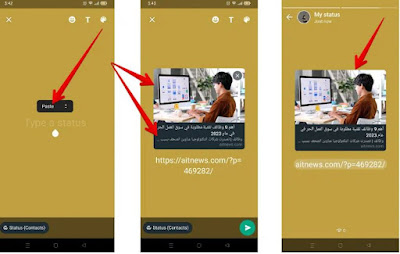The WhatsApp instant messaging service has started rolling out a number of new features for WhatsApp statuses over the past few days, including features that allow you to share statuses while maintaining privacy, including features that manage to improve interactions as they provide you with an easy and fast way. Service interaction or ways to respond to WhatsApp statuses shared by friends.
The Status feature in WhatsApp is similar to Snapchat, Facebook, and Instagram's Stories in that it allows you to share temporary updates with your friends and close your WhatsApp contacts via photos, videos, GIFs, texts, etc. The status remains available for 24 hours and then disappears, just like in the Stories feature.
Here are the new WhatsApp status features and how to use them:
1- Choose who can easily check WhatsApp status:
WhatsApp makes it easy to choose who can see the status you share to protect your privacy. So now you can easily choose who can see each status you post using the option that appears in the bottom left corner when posting, instead of customizing via settings anyway. The application also saves the last selected target group, which you can use as the default target group for the next case.
To easily choose who can see your WhatsApp status, you can follow the steps below:
- Access the WhatsApp application on your phone.
- Click the Status tab.
- Click on the 'My Status' option at the top of the screen to add a new WhatsApp status.
- Select what you want to post and then a new option will appear in the lower left corner. Click on it.
- You will see 3 options:
- My Contacts: All of your contacts will see the new status you share.
- (Except for my contacts...) Except for my contacts: All of your contacts will see the new status you share in the app, except for people you select.
- (Only share with...) Only share with: Your selected contacts will see the new status you share.
- Select a particular contact to view your shared WhatsApp status on the app. Select the option (share only) and the list of contacts will appear. Choose who you want to share your status with.
- Select the (My Contacts) option if you want everyone to see the stories you've shared.
- If you want to see the statuses that you have shared with all your friends except for some people, select the option (except for my contacts...) Except for my contacts, you will see a list of contacts, choose who you share with and want to share the status.
Note: WhatsApp keeps the options you select until you choose to change them. Please consider this before sharing your next status.
2- Interact with WhatsApp clipboard with Emoji:
The new Respond to Status feature provides a quick and easy way to interact with friends or respond to status updates shared by friends. To use it, you can follow these steps:
- When browsing any status in WhatsApp, swipe up and you will see 8 emojis to choose from.
- You can also reply to statuses with texts, voice messages, photos, stickers, and more. Via the text box that also appears when you scroll up.
3- Display the content of the site when sharing the link if:
Now when you share a link to an article or website in your WhatsApp status update, you'll automatically see a visual preview of the link's content, just like when you send a message, improving your status and connections. Get to know the link better before clicking on it.
To share a link via WhatsApp status:
- Copy the link you want to post with the status and go to the WhatsApp application on your phone.
- Click the Status tab.
- Click on the 'My Status' option at the top of the screen to add a new WhatsApp status.
- Paste the link you want to post and you will see the content and image snippet as shown in the image below. Then tap on the arrow icon to post the status.
4- Share audio clips in WhatsApp status:
WhatsApp has also started rolling out the audio status feature, which allows you to record audio messages up to 30 seconds long and share them to your WhatsApp status.
How to share audio clips in WhatsApp status; You can do the following steps:
- Access the WhatsApp application on your phone.
- Click the Status tab.
- Click on the 'My Status' option at the top of the screen to add a new WhatsApp status.
- At the bottom of the status screen, tap the pencil icon, tap the microphone icon, and record the audio you want to post.
- When you're done recording, tap the arrow icon to post the audio clip to your status update.
Note: If you do not find any of these features in the WhatsApp application, you can wait for a few days until they reach you because WhatsApp is gradually rolling out these features and they will be available to everyone in the next few days.