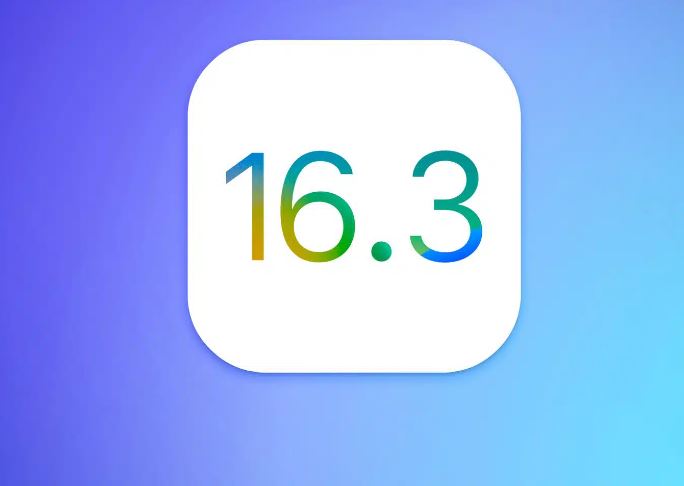 |
| Apple releases iOS 16.3 with support for physical security keys |
Apple released iOS 16.3 on Monday, which includes long-awaited support for physical security keys, which are said to provide additional protection against phishing attacks and unauthorized device access.
The physical security key is reported to be a small device that looks like a USB flash drive, supports a USB-C port or Near Field Communication (NFC) technology and is connected to a Mac computer or an iPhone smartphone or iPad tablet can be connected.
These devices can be used as an additional step in authentication when using two-factor authentication with an Apple ID, rather than having to enter the normal 6-digit device verification code.
Since users usually keep the physical security key on a keychain or wallet and are close to the device when the connection is authenticated, this provides additional protection against hackers trying to log into remote user accounts. For example, hackers often use phishing attacks to steal Apple IDs and one-time passwords that are sent when verifying identities with two-factor authentication.
However, associating an Apple ID with a physical security key prevents hackers from logging into accounts, although they are able to perform advanced phishing attacks and steal private credentials because they do not have access to the physical security key.
iOS uses a physical security key, and Apple requires users to have two keys, one to take with them and one to keep at home or in the office as a backup in case the first key is stolen and lost.
To set up Passkey authentication on an iPhone, users must go to the Settings menu, tap their name at the top of the page, tap Password & Security, then select: Add a Security Key.
You will then need to make sure you have both Security Keys handy and add the first key by pressing the gold (NFC) part of the Security Key near the back of your phone. When a security key is specified, the user is prompted to set additional security keys. Once connected, the user will be prompted to see a list of devices associated with their Apple ID and whether or not to disconnect them.
After the setup process is complete, users should keep the passkey near their phone whenever they need to sign in to their Apple ID, whether to install apps, make purchases, or sign in to another device.
If the user decides to stop using the physical security key, they can remove it from the settings. After removal, users go back to using passwords and six-digit verification codes.
This update and updates can be downloaded by going to Settings, tapping the General option, tapping Software update, tapping Download and install and following the onscreen instructions.