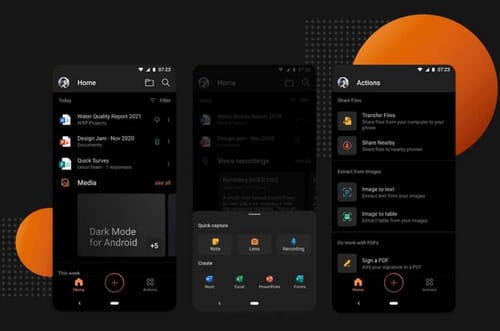 |
| Microsoft Office is switching to dark mode |
Microsoft added dark mode to its Microsoft Office app for Android.
Although Microsoft Office apps were available for Android and iOS more than a year ago, so far only the iOS version has supported dark mode.
Microsoft Office PC software has supported dark mode for quite some time and displays most UI elements in black. However, with programs like Word, the page itself is black because the paper is white.
On the other hand, since Android 10 was released more than a year ago, Android has mainly supported dark mode in apps by default.
"This is a feature that many of our customers want," admitted Microsoft Product Manager Sarab Nagpal.
He added: A lot of people like to use the dark mode because they feel the dark mode provides a more comfortable viewing experience for reading and working on mobile devices.
When you set system preferences on your Android device, the latest Microsoft Office app for Android will now automatically switch to dark mode.
You can also switch to dark mode from the Microsoft Office app's Home tab.
Microsoft said: In the coming weeks, Microsoft Office apps will enter dark mode across Android, so they may not be immediately visible to all users.
The Microsoft Office app for Android combines Word, Excel, and PowerPoint in one app.
Although the three services Word, PowerPoint and Excel were originally used as separate applications, Microsoft recently decided to merge these three services into one app that is suitable for all uses.
The unified app has a lot of features like creating files and PDF images, scanning, taking notes and more to help you finish your work on your mobile device.
It also includes quick operations like scanning PDFs and even capturing digital copies of whiteboards, text, and forms.
You can download apps for the Android operating system from the Google Play Store.
Microsoft expects to get user reviews and dark mode ratings directly from the app by clicking on the Account icon on the Home tab and then selecting Send Feedback.
