 |
How to use iPad as a second screen with a computer running Windows 10? |
This year, Apple introduced macOS Catalina with an impressive new feature called Sidecar that allows you to use your iPad as a second monitor, or as a display that matches your Mac, helping you get things done.
But long before Apple introduced this feature, the paid Duet Display app provided an easy way to use an iPad as a second screen for Mac or desktop devices.Although Sidecar has made Duet Display largely unnecessary for Mac and iPad owners, it is still Useful to get the same functionality from an iPad paired with a Windows PC.
Sidecar works with specific Mac, desktop, and iPad models, while Duet Display works with the following:
- Macs with MacOS 10.9 or later.
- Computers running Windows 7 or later.
- IPhones, iPads running iOS 10, or later.
- Android devices, Chromebooks running Android 7.1, or later.
Yes, it's true; if you have an old Android tablet, you can also use it as a second screen with your Mac, and the app is available for Android users on the Google Play Store.
Today we're going to show you how to use the iPad Pro as a second screen with a computer running Windows 10, but the steps are almost the same with any two devices.
Here's how to use your iPad as a second screen with Duet Display:
- At first you should buy Duet Display.
- Download and install Duet Display for Windows, or Mac.
- Launch the Duet Display app on your iPad.
- Connect your iPad to your computer via a USB cable.
1- Buy Duet Display:
The price of Duet Display is only $ 9.99, paid once to own the basic version of the application, and there are two other versions of the application depends on the subscription within the application are: Duet Air which provides wireless connectivity, and Duet Pro that allows wireless connectivity with the possibility of using the stylus.
2. Download and install the app on Windows or Mac:
You can download the application version for Windows or Mac directly from the Duet Display website, just click on the link to download it, and install the software as you would any other program.
3- Start Duet Display on iPad:
Tap the Duet Display app on your iPad, and you'll see this screen:
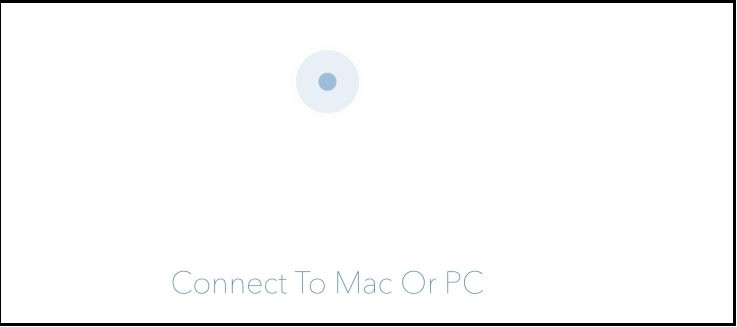 |
How to use iPad as a second screen with a computer running Windows 10? |
4- Connect your iPad to your computer via USB:
Now all you have to do is connect your tablet to your computer via a USB cable. If you are prompted to “trust” your computer, do so. After a few seconds, iPad should display an extended version of the desktop of the computer to which it is connected.
As you can see in the following picture, the iPad screen shows the desktop of the Dell computer running Windows 10, and the taskbar appears in both, with the possibility of touch also.
 |
| How to use iPad as a second screen with a computer running Windows 10? |
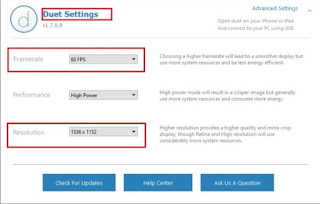 |
| How to use iPad as a second screen with a computer running Windows 10? |
Here you can adjust the frame rate per second, resolution and display quality as you like, and iPads with larger displays may benefit from higher resolution.
Of course Sidecar is a great free add-on for macOS, but it's still not flexible or available for all Apple models like Duet Display.
